Time to have a look at the other part of a Fanuc controller, this time it’s a 21i-TB (but the buttons are pretty much the same across all of the recent “i” type controls.
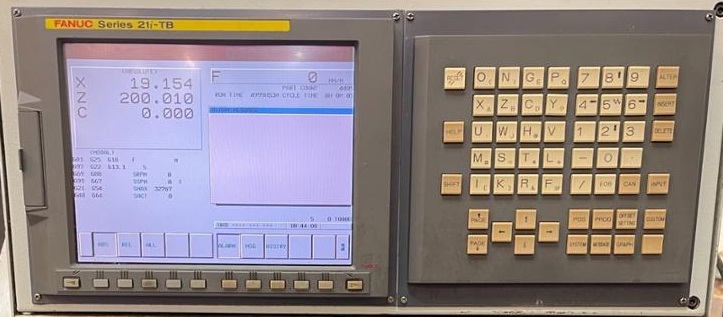
It looks complicated but in reality it’s not actually that bad but for ease of understanding I’ll break it down into sections. Lets start with the hardware keypad.
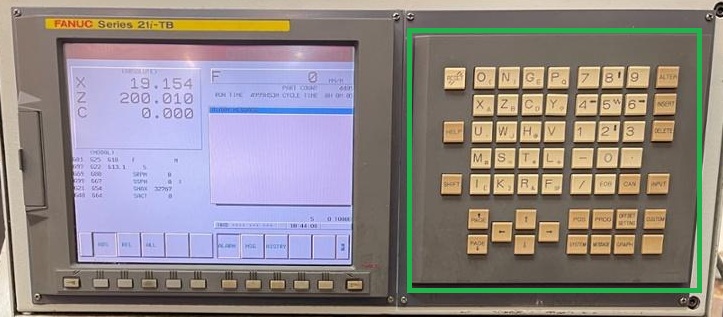
Starting at top left , working left to right on the first row, let’s go through each button.
RESET: This one does a couple of things, typically it is used to reset an alarm message, rewind a program back to the start or , if used in the middle of a running program it’s the next best thing to the “Emergency Stop” and will stop the machine almost dead. Try not to use this as a “stop button” while the machine is running, it can cause problems.
Top Row
- O (: “O” as the primary, “(” as the shift secondary
- N ): “N” as the primary, “)” as the shift secondary
- G E: “G” as the primary, “E” as the shift secondary
- P Q: “P” as the primary, “Q” as the shift secondary
- 7: as the primary, no secondary
- 8 Up: “8” as the primary, “Up Arrow” as the shift secondary
- 9: as the primary, no secondary
ALTER: This key when used to input data changes an existing entry in the program rather than adding data. Useful if you want to change data such as a speed or feed rate or position etc.
Second Row
- X A: “X” as the primary, “A” as the shift secondary
- Z B: “Z” as the primary, “B” as the shift secondary
- C D: “C” as the primary, “D” as the shift secondary
- Y ?: “Y” as the primary, “?” as the shift secondary
- 4 Left: as the primary, Left Arrow as the shift secondary
- 5 Rapid: “5” as the primary, “Rapid” as the shift secondary
- 6 Right: as the primary, Right Arrow as the shift secondary
INSERT: When programming this Inserts the data you type, adding to the target line rather than replacing or changing existing data.
Third Row
HELP: Opens the help menu if you get really lost and don’t know what you are looking at.
- U ‘: “U” as the primary, “‘” (Apostrophe)as the shift secondary
- W J: “W” as the primary, “J” as the shift secondary
- H @: “H” as the primary, “@” as the shift secondary
- V _: “V” as the primary, “_” (Underscore)as the shift secondary
- 1: “1”as the primary, no secondary
- 2 Down: “2” as the primary, (Down Arrow) as the shift secondary secondary
- 3: “3” as the primary, no secondary
DELETE: Deletes an entry when programming rather than replacing or inserting.
Fourth Row
- M ‘# “M” as the primary, “#” (Hash)as the shift secondary
- S =: “S” as the primary, “=” as the shift secondary
- T *: “T” as the primary, “*” (Star) as the shift secondary
- L +: “V” as the primary, “+” (Plus)as the shift secondary
- -: (Minus) as the primary, no secondary
- 0: “0” as the primary, no secondary
- .: “.” (Decimal Point) as the primary, no secondary
Fifth Row
SHIFT: This key is pressed followed the the secondary key character you want. Example, hitting shift then “M” will get you the “#” symbol. It’s a “one letter” type of key and only affects the next letter or number key pressed. ie: There is no “shift lock“
- I [: “I” as the primary, “[” (Sq Bracket Left)as the shift secondary
- K ]: “K” as the primary, “]” (Sq Bracket Right) as the shift secondary
- R &: “R” as the primary, “&” (Ampersand/And) as the shift secondary
- F SP: “F” as the primary, “SP” (Space)as the shift secondary
- /: (Forward Bracket) as the primary, no secondary
- EOB: “EOB” (End Of Block) (Displayed as a ; (Semi Colon)) in the program)as the primary, no secondary
CAN: “” (Cancel) all this does in cancels the current action on the keypad when you are typing something in.
INPUT: Yep, literally does exactly what you think it does, Inputs whatever you just typed in such as an entire line or command at the current cursor position
Bottom Block
Going from left to right again.
Page Up / Page Down: This just scrolls through a program in Edit mode a full page at a time in the direction selected. It does have other uses on some models of Fanuc control but nothing worth worrying about right now.
Left / Up / Down / Right Arrows: Moves the cursor in a program page in the direction selected.
Pos: Short for Position, this displays the main screen that shows all the machine position information.
Prog: Short for “Program”, this brings up the program page while you are running or editing a program.
Offset Setting: This accesses the Offset page, both machine, tool and workshifts (G54,G55, G56 etc) (More on those later)
Custom: More on that later.
System: No, Just no, unless you REALLY know what you are doing.(PMC and Parameters)
Message: Brings up the user message page (no ,not for texting the mrs) things like system messages like Oil fill time and system alarms.
Graph: Brings up the Graphics page so you can see pretty coloured pictures of what you hoped your program was going to do. Actually REALLY useful for finding out you have made a silly error and missed it when you are reading back through the program.
Finally a Blank button. On this control it’s not used but on some it is.
At this stage going through all the soft keys isn’t going to be a huge help until you have some understanding of what these things do, how to tell them what to do and why to do each stage. There will be a more expansive section on this as time permits.